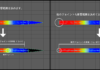この記事はアピリッツの技術ブログ「DoRuby」から移行した記事です。情報が古い可能性がありますのでご注意ください。
はじめに
こんにちは。
前回に引き続きPhotoshopの便利機能をご紹介します。
素早く選択範囲を切り取り・複製する方法
作業データの一部を切り取りたい時、編集からコピーペーストするよりもサクッとできす。
なげなわツールで切り取りたい部分を選択>右クリック>選択範囲をカットしたレイヤー
を選択すると素材の位置はそのまま新レイヤーに移動することができます。


同様の作業から選択範囲をコピー選択すると同じ内容を複製できます。
・目的のレイヤーを一発で探す方法
多くのレイヤーを使用しているとどれがどのレイヤーか分からなくなることがありませんか?
いちいちレイヤーデータから目的のものを探すのも作業効率が悪くなります。


例えば並んでいる素材の一番奥のレイヤーを探すには、作業画面中の目的の素材にカーソルをあてたまま“Vキーを押した後、Altを押して右クリック”
をするとクリックした素材のレイヤーが選択されます。
簡単に素材の色変更する方法
マスク機能を使い素材の一部分だけ色彩変更したい場合などに使えます。
クイック選択ツールで変更したい部分を選択します。
レイヤータブの下にある丸い絵の“塗りつぶしまたは調整レイヤーの新規作成”を
クリックし色相・彩度にします。




そうすると、バーが表示されレイヤーにマスクがかかります。
変えたい色相にバーを動かし調整することができます。






最後に
現場作業をしていると知らなかった機能や裏技など得られる機会が多く
一つ覚えておくと役に立つ機能がたくさんあります。
最適な環境で作業効率をあげていきましょう。