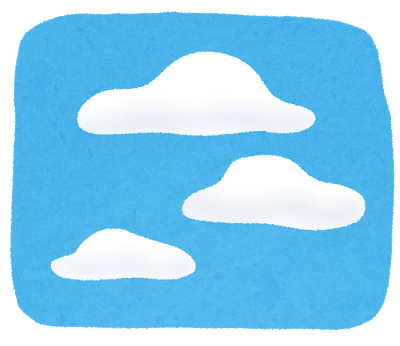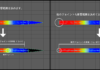この記事はアピリッツの技術ブログ「DoRuby」から移行した記事です。情報が古い可能性がありますのでご注意ください。
はじめに
今ならAWSの諸機能が、特定条件下なら1年無料で使えるとのことだったので、試しにRailsアプリをAWS上で作成・公開出来るようにしてみました。
以下のサイトなどを参考にしています。
(デプロイ編①)世界一丁寧なAWS解説。EC2を利用して、RailsアプリをAWSにあげるまで
【AWS】Ruby on Rails + Nginx + Unicorn + MySQL 環境構築
Cloud9で環境を構築する。
Cloud9とは、AWS上で利用できるクラウドIDEです。
AWSコンソールのCloud9から、環境を構築できます。
EC2インスタンスは、t2.microタイプであれば無料枠の範囲で利用できるので、こちらを選択します
構築が終わると、cloud9のコンソールが開きます。
rubyとrailsはインストールされているようなので、今回はこのままアプリを作成します。
$ ruby -v
ruby 2.4.1p111 (2017-03-22 revision 58053) [x86_64-linux]
$ rails -v
Rails 5.2.0
# アプリの作成
$ rails new test-app
$ rails g scaffold user
# マイグレートとアセットプリコンパイル
$ rake db:migrate RAILS_ENV=production
$ rake assets:precompileUnicornの導入と設定
Gemファイルに追記してUnicornを使えるようにします。
# Gemfile 追記
group :production, :staging do
gem 'unicorn'
end
# インストール
$ bundle installconfig配下に、unicornの設定ファイル(unicorn.rb)を作成・編集します。
# unicron.rb
# set lets
$worker = 2
$timeout = 30
$app_dir = "/home/ec2-user/environment/test-app/" #アプリの場所
$listen = File.expand_path 'tmp/sockets/.unicorn.sock', $app_dir
$pid = File.expand_path 'tmp/pids/unicorn.pid', $app_dir
$std_log = File.expand_path 'log/unicorn.log', $app_dir
# set config
worker_processes $worker
working_directory $app_dir
stderr_path $std_log
stdout_path $std_log
timeout $timeout
listen $listen
pid $pid
# loading booster
preload_app true
# before starting processes
before_fork do |server, worker|
defined?(ActiveRecord::Base) and ActiveRecord::Base.connection.disconnect!
old_pid = "#{server.config[:pid]}.oldbin"
if old_pid != server.pid
begin
Process.kill "QUIT", File.read(old_pid).to_i
rescue Errno::ENOENT, Errno::ESRCH
end
end
end
# after finishing processes
after_fork do |server, worker|
defined?(ActiveRecord::Base) and ActiveRecord::Base.establish_connection
endNginxの導入と設定
# Nginxの導入
$ sudo yum install nginx
-- 省略 --
Complete!
# 設定ファイルの書き換え
$ sudo vi /etc/nginx/nginx.conf
pid "/var/run/nginx.pid";
events {
worker_connections 2048;
}
http {
upstream unicorn {
server unix:/home/ec2-user/environment/test-app/tmp/sockets/.unicorn.sock;
}
server {
listen 80;
server_name XXX.XXX.XXX.XXX; ←EC2インスタンスに割り当てられたIP
root /home/ec2-user/environment/test-app/;
error_log /home/ec2-user/environment/test-app/log/nginx.log;
include /etc/nginx/mime.types;
location / {
if (-f $request_filename) { break; }
proxy_set_header X-Real-IP $remote_addr;
proxy_set_header X-Forwarded-For $proxy_add_x_forwarded_for;
proxy_set_header Host $http_host;
proxy_pass http://unicorn;
}
}
}unicornとnginxの起動
NginxとUnicornを起動して、webページが閲覧出来るか確認してみます。
# unicornの起動
$ bundle exec unicorn_rails -E production -c config/unicorn.rb -D
# 起動確認
$ ps aux | grep unicorn
#nginxの起動
$ sudo service nginx start
#起動確認
$ ps aux | grep nginx起動後、EC2インスタンスのIPアドレスにアクセスしたところ無事繋がりました。
(なにもない簡素なページですが。。。)
終わりに
AWSを利用して、railsで作成したアプリをweb公開できました。
NginxやUnicornについて理解がまだ浅いので、どんな設定が出来るのかなど理解を深めていきたいと思います。